ps绘制逼真的油漆毛刷教程(2)
Step 6
When you’re done, you’ll notice there are still several gaps in thebrush. To fix this, create a new layer called “Black out” below the “Bristles”group and paint in a dark gray color (#1B1919) to fill all gaps.
(当你完成了,你将会看到在刷子上仍然有一些个别的间隙。为了解决这个问题,在“Bristles”组下创建一个名为“Black out”的图层,然后用深灰色(#1B1919)填补所有的间隙。)
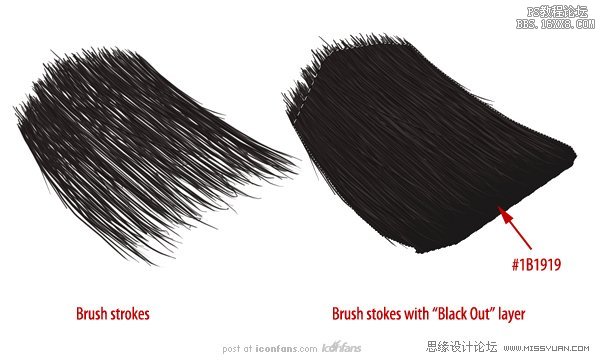
Step 7
Now, we can add the paint on top of the bristles. Create a New Groupcalled “Outside Paint” above the “Bristles” group and use the brush tool to addanother blob of the same color to the tip of the brush. Use the same techniquewith the Smudge Tool to push the color on to random bristles.
(现在我们在刷毛的顶部添加油漆。在“Bristles”组之上新建一个组名为“OutsidePaint”,用画笔工具添加一个相同的颜色到刷子的末端。使用涂抹工具,用同样的手法和技巧随意的拖动刷毛。)
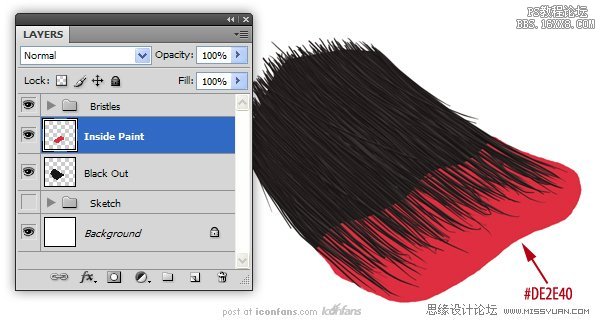
Step 8
To create the effect that thebristles have ‘taken’ the paint, use the Smudge Tool, set to 100%, to push thepaint on to random bristles.
(为了制造出刷毛完全吸收油漆颜料的效果,使用涂抹工具,设置为100% ,随意的拖动刷毛。)
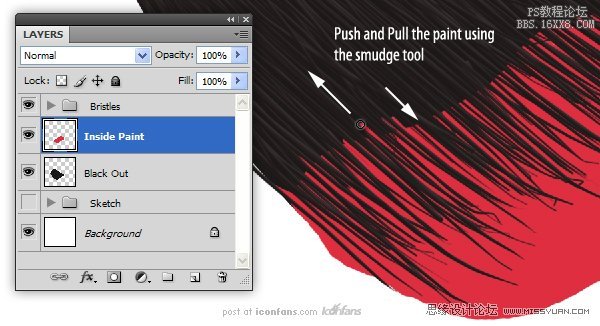
Step 9
Now, we can add the paint ontop of the bristles. Create a New Group called “Outside Paint” above the“Bristles” group and use the brush tool to add another blob of the same colorto the tip of the brush. Use the same technique with the Smudge Tool to pushthe color on to random bristles.
(现在我们在刷毛的顶部添加油漆。在“Bristles”组之上新建一个组名为“OutsidePaint”,用画笔工具添加一个相同的颜色到刷子的末端。使用涂抹工具,用同样的手法和技巧随意的拖动刷毛。)
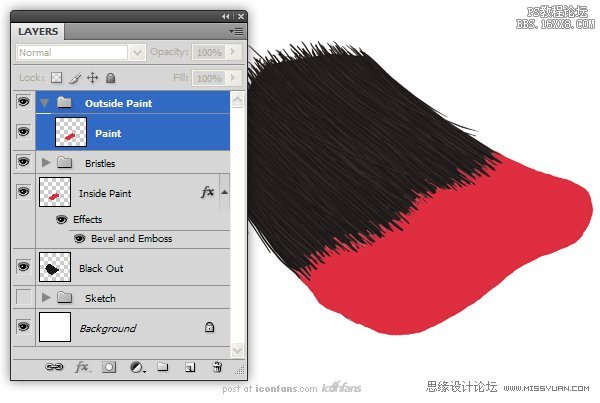
Step 10
To give the paint some variation, add the following Layer Styles. As anoptional step, you can use the Eraser Tool (E) set to 1 px to erase lines fromthe paint. This will give the illusion that some bristles are showing throughthe paint
(为了让油漆有一些变化,增加下面的图层样式。作为一个可选择的步骤,你可以使用橡皮擦工具(E),设置为1px 的擦除线。这样将会有一种刷毛浸透油漆的感觉


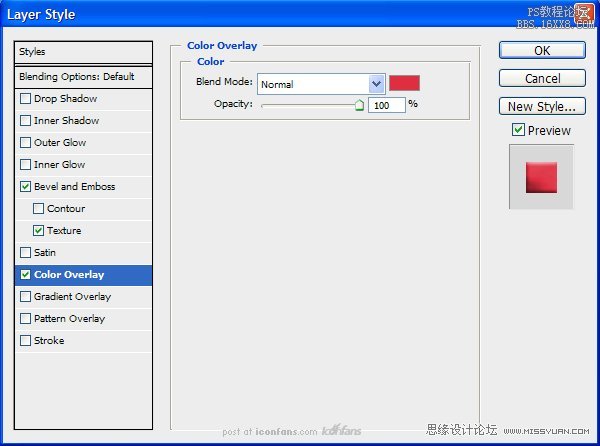
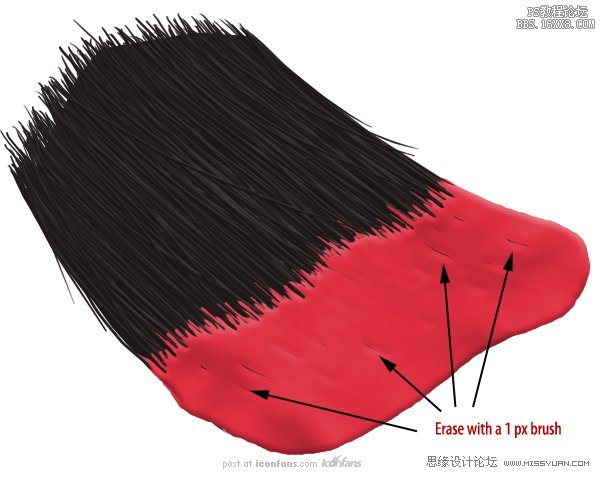
Step 11
Next, we want to merge thelayer effects to that layer. To do this, Right + Click on the “Paint” layer andchoose “Create Layers” (this will convert the layer styles in to their ownlayers). Now, just select all the new “Paint” layers and merge (Command/Ctrl +E).
Paint”Create Layers.PaintCommand/ Ctrl+E.)
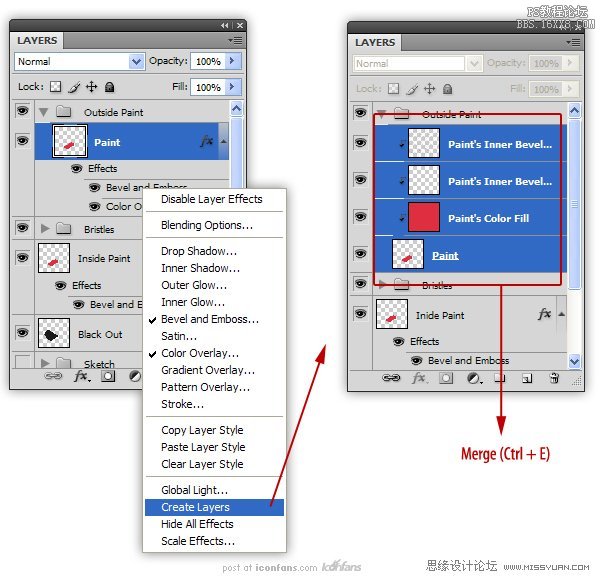
Step 12
Next we are going to add the streak of paint. Create a New Layer called“Streak.” Use the Brush Tool to add a streak of paint using the same color ofpaint that is on the bristles.
(接下来我们要添加油漆漆刷的条纹.新建一个名为“Streak”图层,用“画笔”工具增加一个条纹,颜色和刷毛颜色一样。)
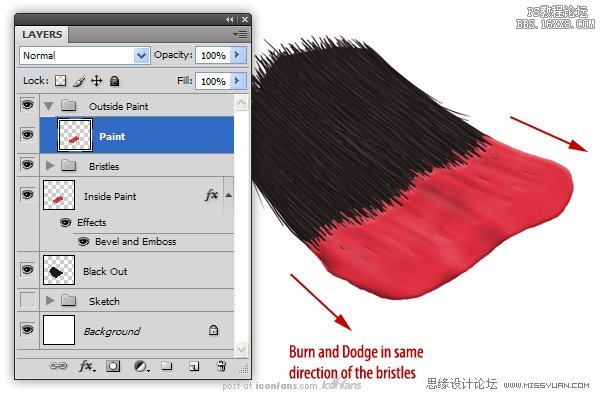
Step 13
Next we are going to add thestreak of paint. Create a New Layer called “Streak.” Use the Brush Tool to adda streak of paint using the same color of paint that is on the bristles.
(接下来我们要添加油漆漆刷的条纹.新建一个名为“Streak”图层,用“画笔”工具增加一个条纹,颜色和刷毛颜色一样。)
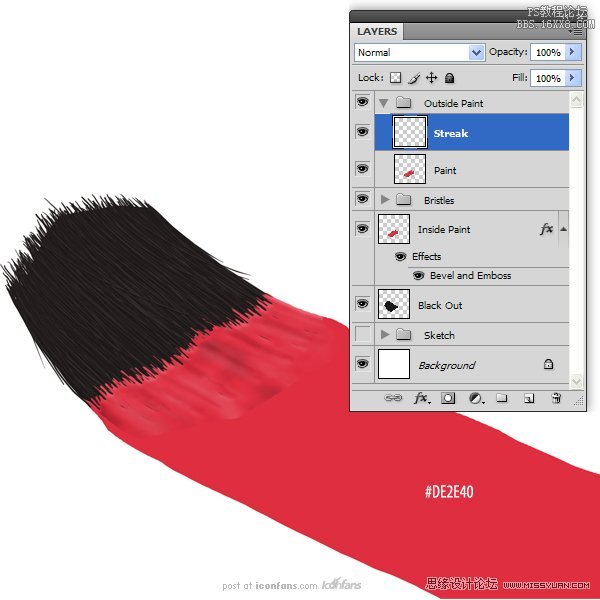
学习 · 提示
相关教程







