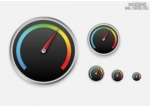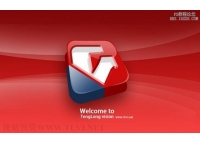PS制作一个时尚网页文件夹图标(3)
7. Next you turn the piece of paper to the left a little bit and put this layer under the layer with the 3D folder thing from step 4.
7,接着把这张纸向左旋转一些,然后把这个图层放在第四步的图层之下.

8. That looks quite nice, but the thing wich makes it look like a really cool icon, is to set the opacity of the 3D folder part to about 50-60%.
8,现在看起来就漂亮多了,但是我们还可以让它更酷一些,只需要把第四步的图层的不透明度设置在50%-60%左右.

That's it. You can add some details and use it for a website or make an .ico file and use it for your desktop.
Thats what I came up with in the end:
就是它了! 你可以再为它增加一些细节,然后用在你的网页上,或者把它制作成.ico格式的图标应用在你的桌面上.
下面就是我最后做出来的:

Two other things wich I made with exactly the same folder parts:
我在相同的文件夹上做出的另外两种效果:


I hope you liked my first tutorial, and I'm looking forward to make another one soon!
Have fun!
学习 · 提示
相关教程